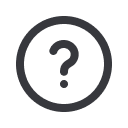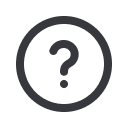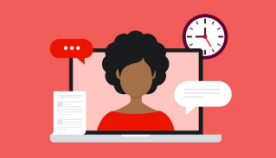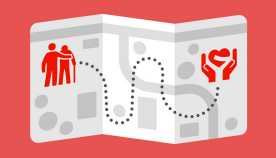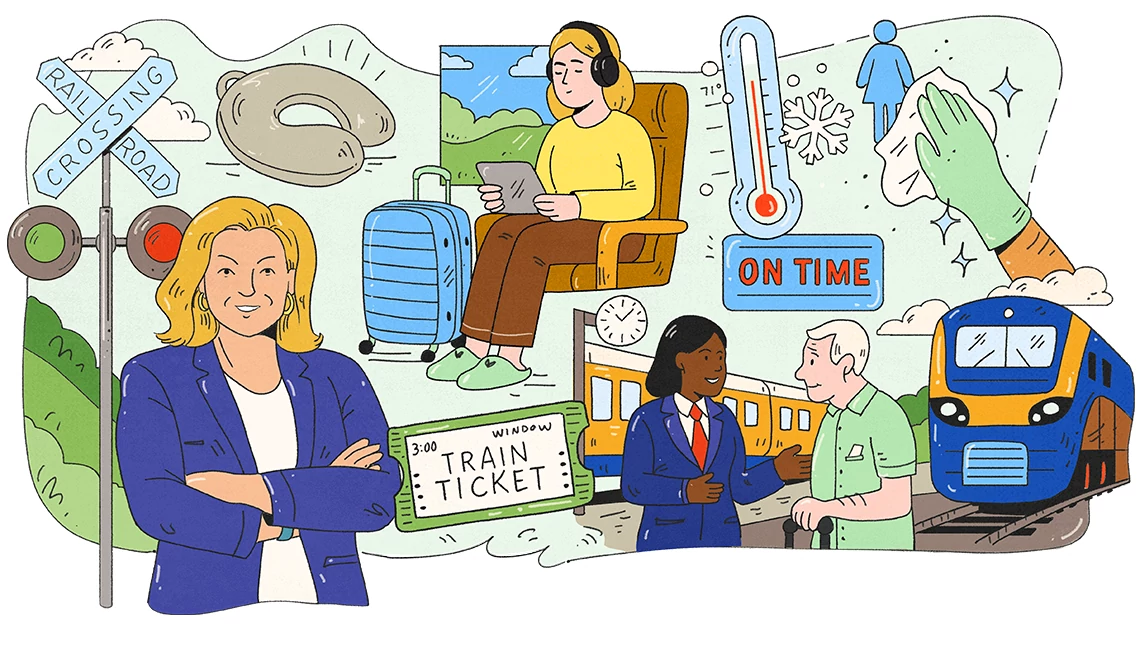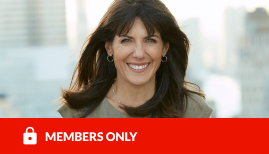AARP Hearing Center
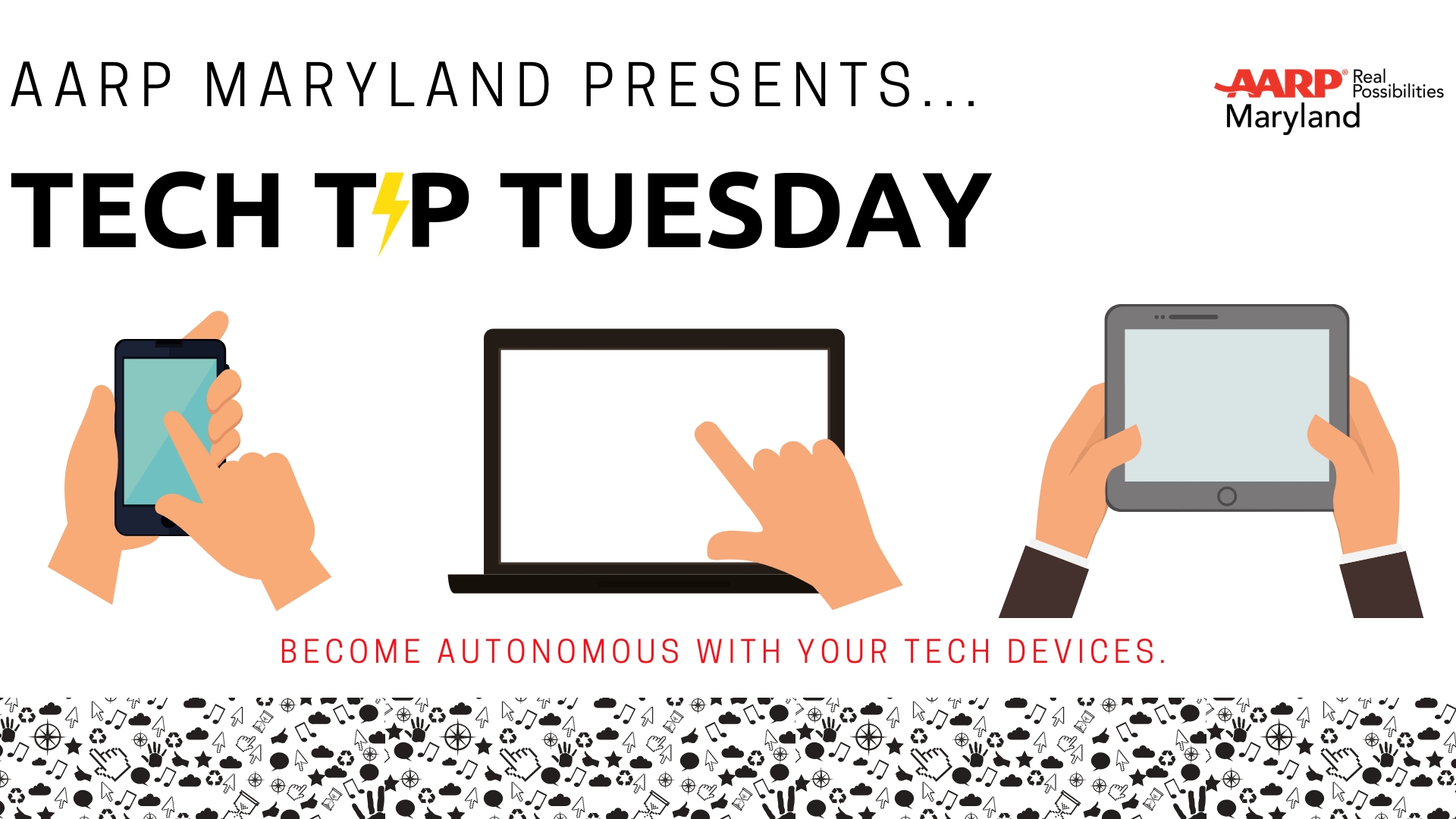
Tuesday, December 4, 2018
Welcome to AARP Maryland's Tech Tip Tuesday! A monthly tech tip blog created by Communications Intern Henry Kenney III.
Learn how to turn off location services and to block phone numbers.
*Note: These tips are applicable only to iPhone.
How to Turn Off Location Services
Did you know that certain apps on your smartphone devices can track your location at all times? Some apps ding where you are only when you open it. Of course, this raises some questions about privacy and safety. However, there are some pros of having location services turned on. Say you lose your phone, using someone else's cellphone, you can easily track your phone and find out where it is. Let's say you're on the phone with emergency services, triggering an emergency SOS will send location information to your emergency contacts at the end of the call. A con of having location services on is increased data usage. Certain map apps constantly track your location so that it can provide you with details about your commute home or to work. This means it is constantly connected to the internet. High internet usage on certain carriers and depending on your wireless plan can accrue unnecessary charges.
If you're uncertain how an app is using your location, be sure to read their privacy terms and agreements. As for Apple, they don't sell or use your data to benefit themselves.
After all of this and you're still a bit weary and want to turn it off, I'm going to show you how.
Step 1 - Go to your settings
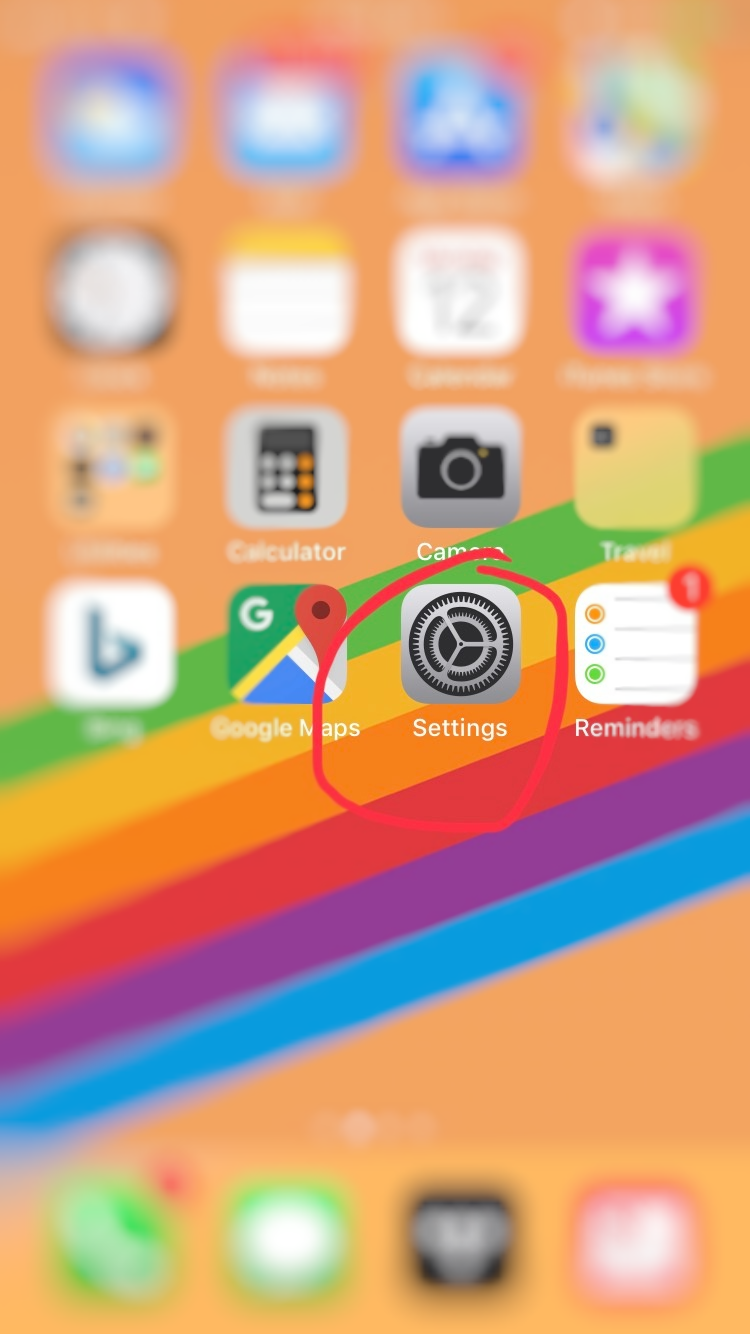
Step 2 - Go to Privacy
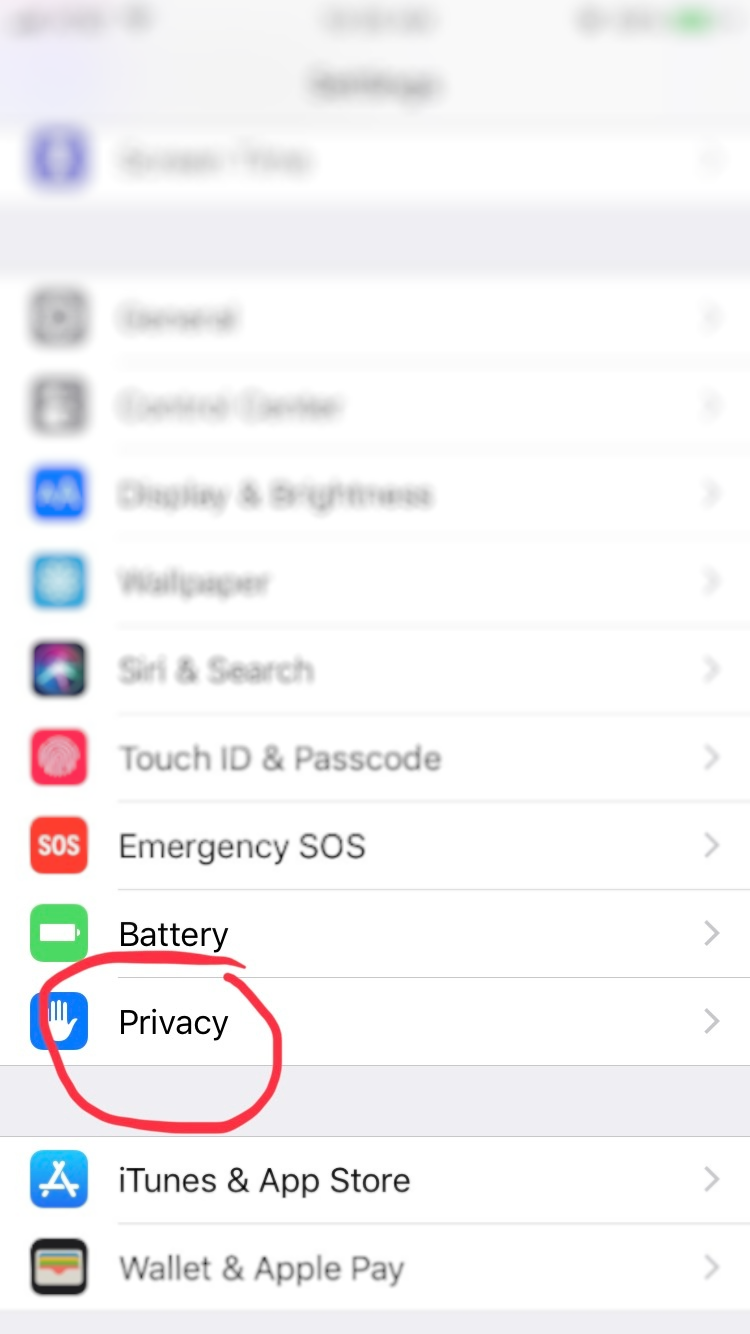
Step 3 - Tap "Location Services"
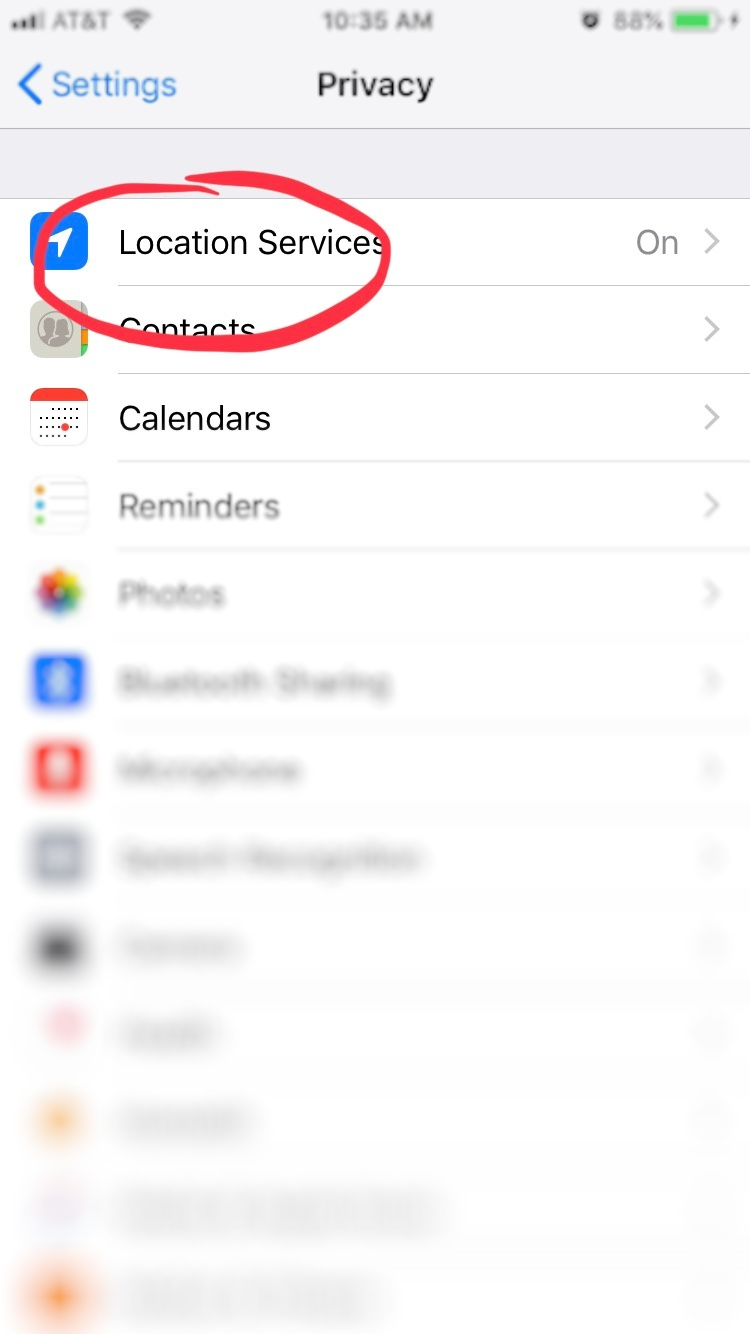
Step 4 - Go through the list of apps you would like to turn "Location Services" off for. Or you can turn it off for every app on your phone. However, if you're like me and use apps that give you directions, tells you the weather, or lets you tell friends where you are (like Facebook, Instagram) I would keep it on for these apps in particular so that they remain fully functional. You have the option of having it track your location "Never", "While Using the App" and "Always". Depending on the app, the options may vary.
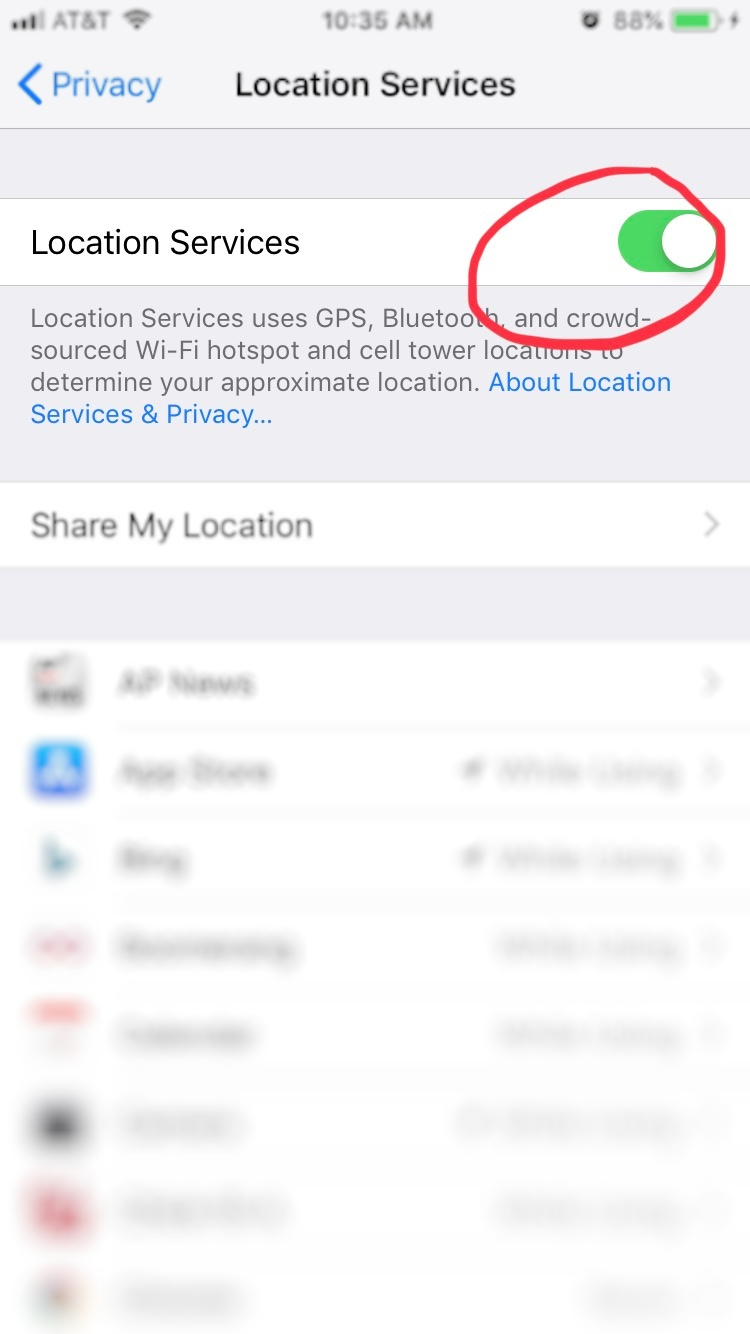
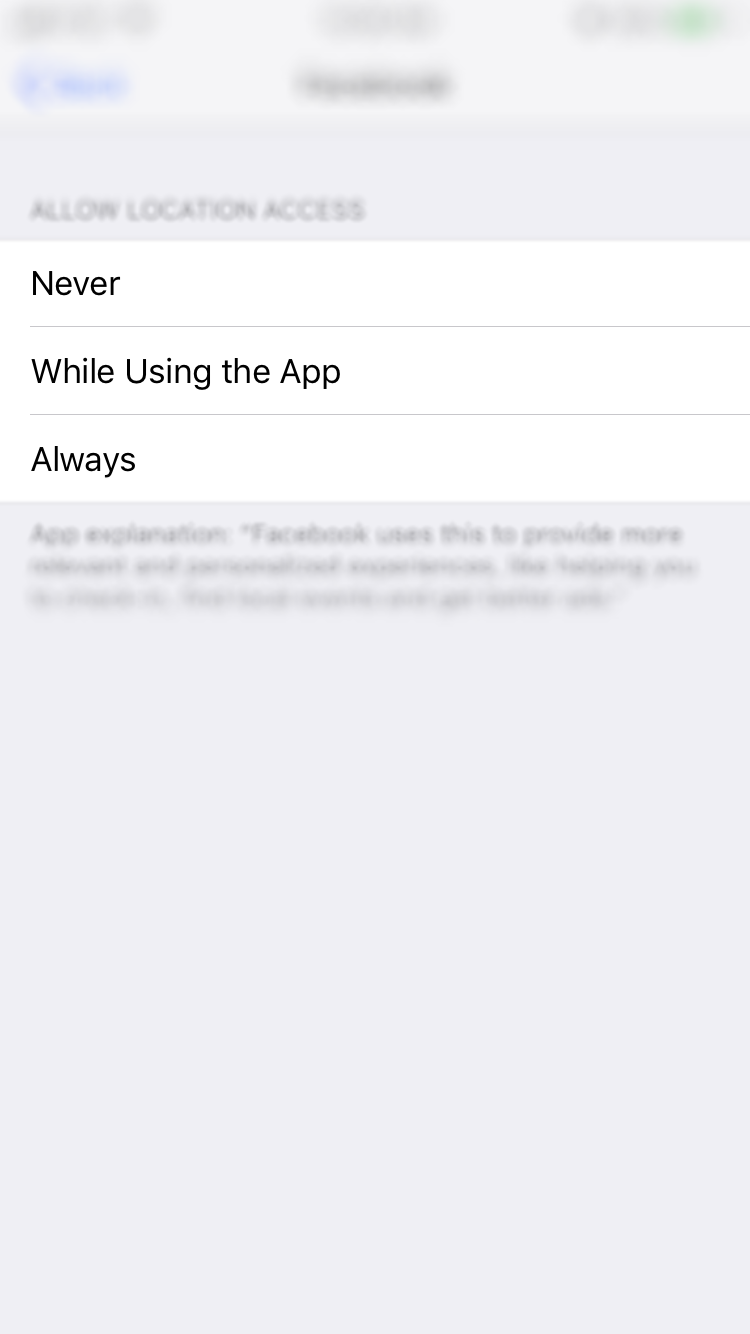
How to Block Spam Calls on Mobile
Everyone is getting spam calls nowadays. If you aren't careful you could be a victim of a scam or fraud. AARP has a ton of resources available to you that can help you combat fraud and scams through their Fraud Watch Network. To help you combat them, I'm going to show you how to Block Spam Callers (or that one annoying neighbor). Keep in mind, any calls from blocked numbers will not alert you until you unblock them.
Step 1 - Go to the "Phone" app
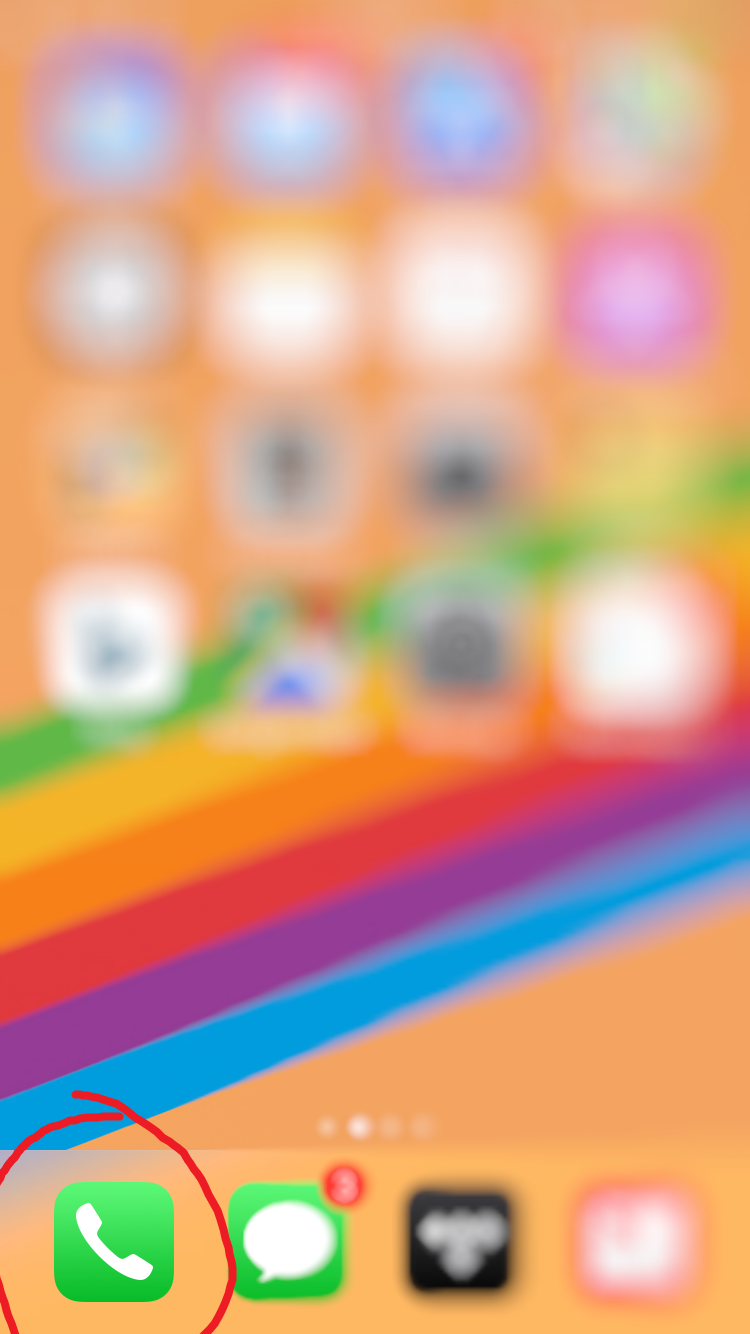
Step 2 - Go to the number you want to block by clicking the "i". Be careful not to accidentally tap the number itself.
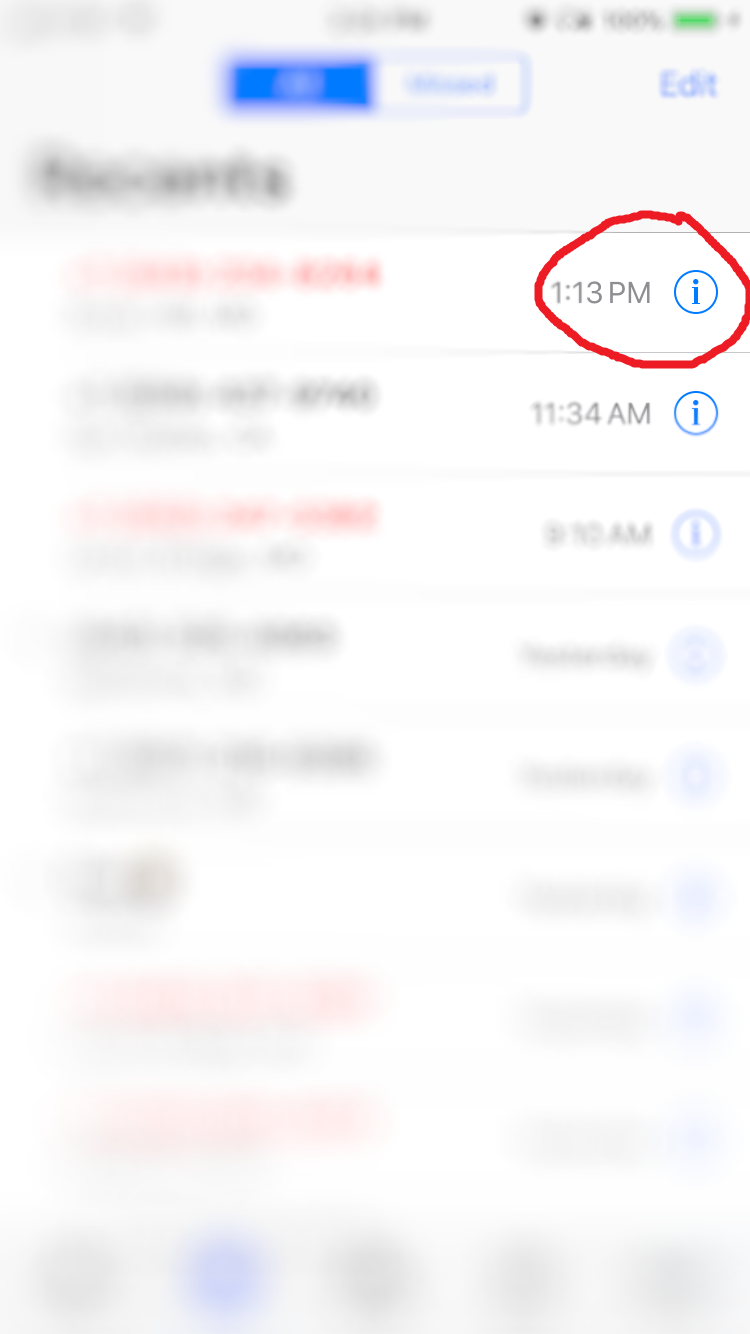
Step 3 - Scroll down to the bottom of the contact card.
Step 4 - Tap the box that says "Block this Caller"
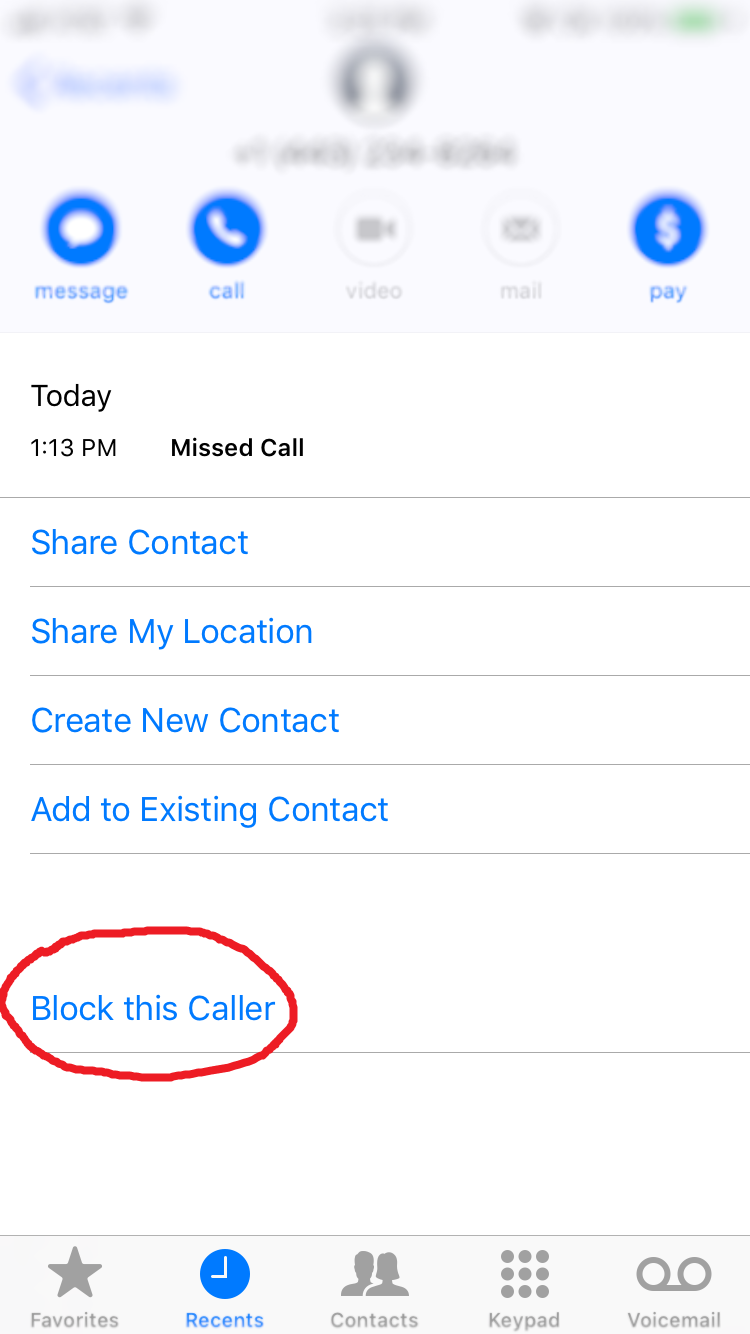
Step 5 - A warning box will appear. Read it and if you want to continue press "Block Contact"
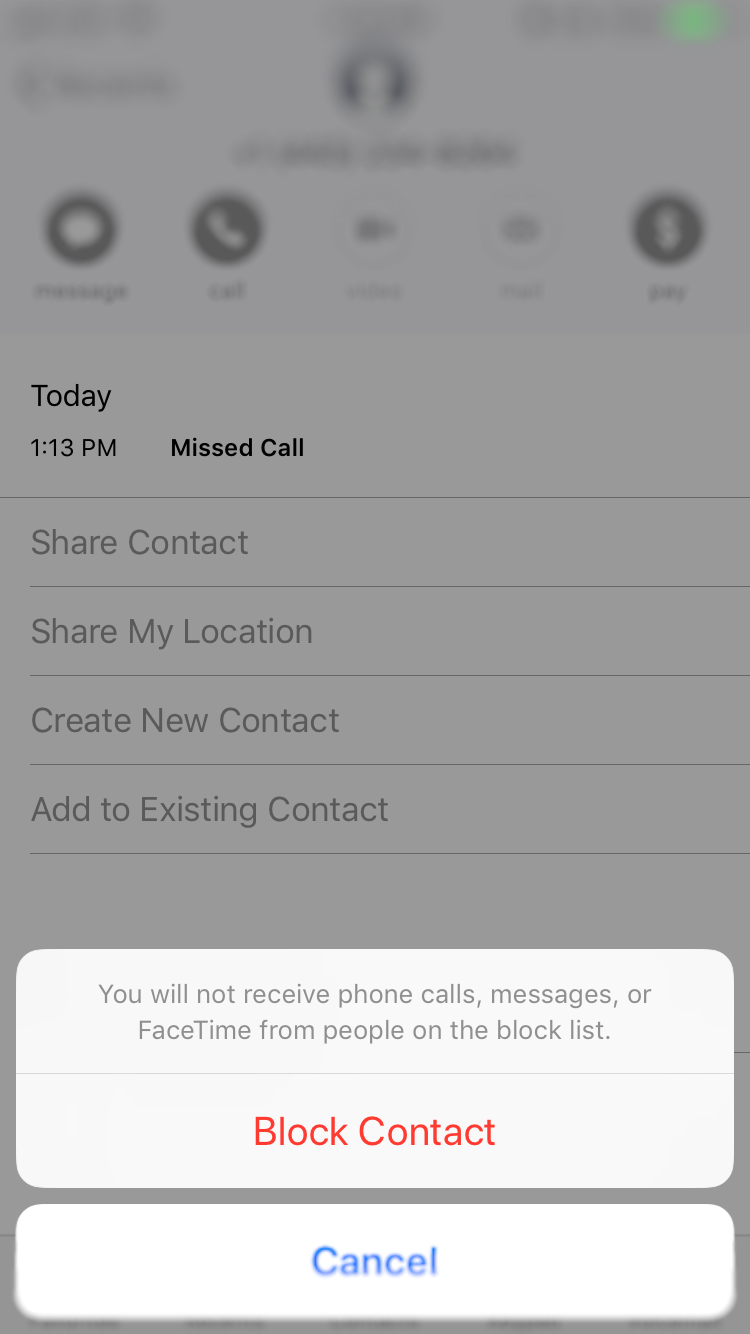
For more tech tips visit aarp.org/mdtechtips . They are released the first Tuesday of every month.